This page has a walkthrough of using the Hands Free Announce feature with the Parent App in several formats. Please use the Table of Contents below to access your preferred format & specific feature option.
Note: Not all schools choose to enable the Hands Free Option. If you do not see the feature in your app this may not be an option offered at your school campus.
TABLE OF CONTENTS
Using Hands Free Announcing: Detailed Text Steps
Open your Pikmykid App. Please confirm you have the newest version in your App Store.
Click the "Account" tab at the bottom of your app screen.
You will see your account information along the top and list of settings options.
Please check that the toggle is on and green for the "Auto Announce" option.
Please also check in your device settings that you have your location sharing set to "Always Allow".
When you are approaching your school campus your Pikmykid Parent App will automatically "Announce" your arrival to the school based on the distance settings your school administrators have chosen.
Staff will confirm to add you into the pick up line list on their side.
Using Hands Free Announcing: PDF Instructions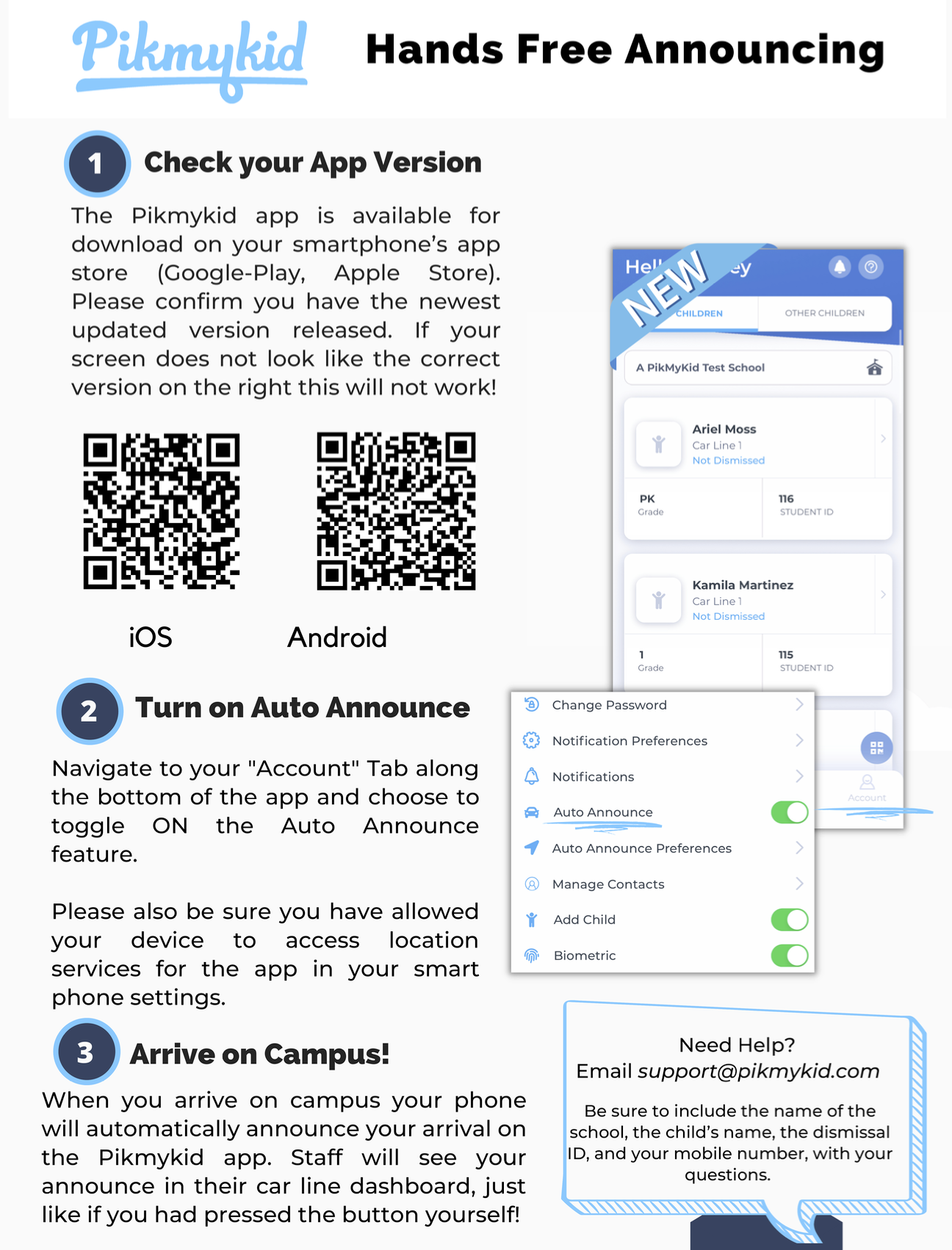
Was this article helpful?
That’s Great!
Thank you for your feedback
Sorry! We couldn't be helpful
Thank you for your feedback
Feedback sent
We appreciate your effort and will try to fix the article